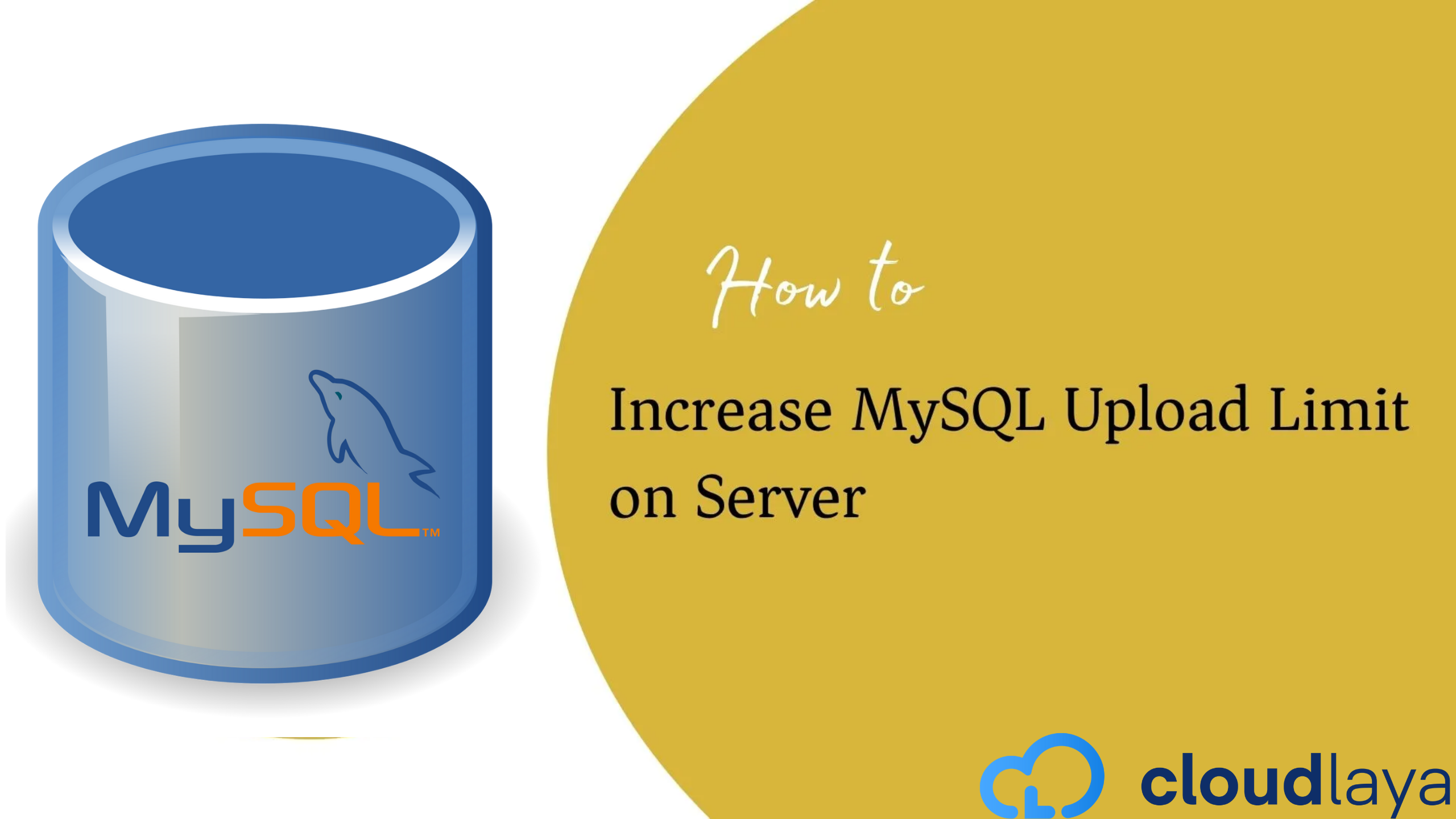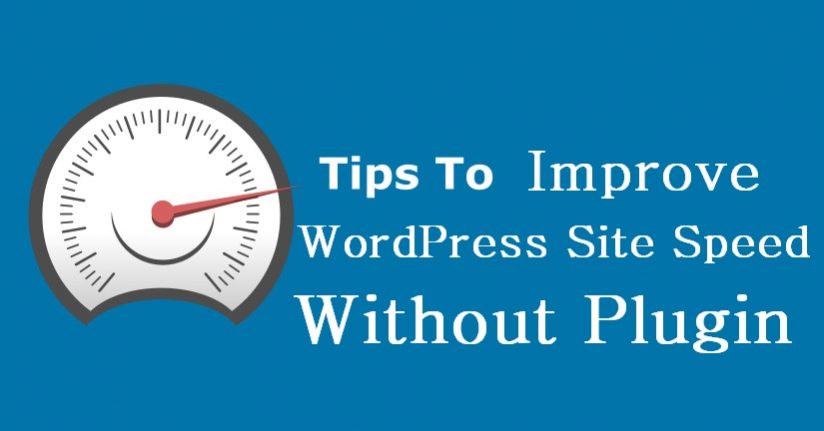
10 Ways to Improve WordPress Site Speed without Plugin
Are you looking to improve WordPress site speed without Plugin? Here is the best tips to reduce loading time & improve the speed of your WordPress website without installing any caching or optimizer plugin?
Here is the WordPress speed optimization guide for you to improve WordPress site speed. This is the step-by-step guide even if you don’t have coding & WordPress technical skill you can easily optimize the loading time of your website.
This blog post will cover 10 manual tips on WordPress optimization that helps to accelerate website speed by 70%.
Before optimization, check the speed of your website with the Google page speed tool. Later you can check out the difference before and after applying these tips on your website.
Let’s dive right in.
Table of Contents
10 Tips to Improve WordPress Site Speed to Reduce Loading Time
1. Enable Content Compression
Content compression allows you to compress the whole content before sending it to the visitor’s browser which improves speed by 25%.
Every WordPress hosting company provides a content compression feature on cPanel.
Follow every step mentioned right below to enable content compression in cPanel.
Step-1:
- Login to your cPanel
- Search for section Software
- Click on the Optimize Website option
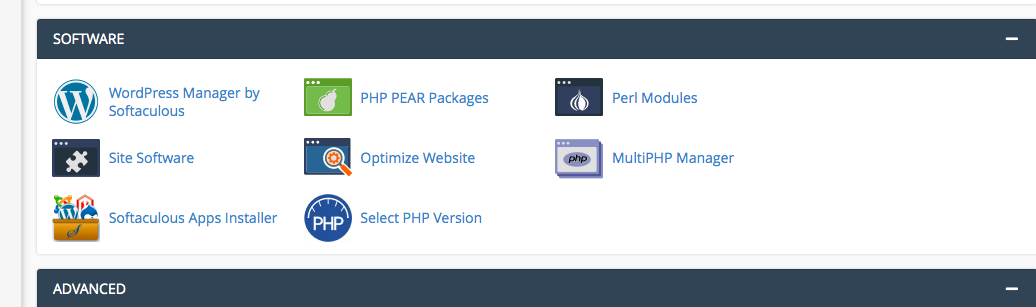
Step-2:
By default, you may see content compression is disabled. Select Compress All Content option and click on the Update Settings button.
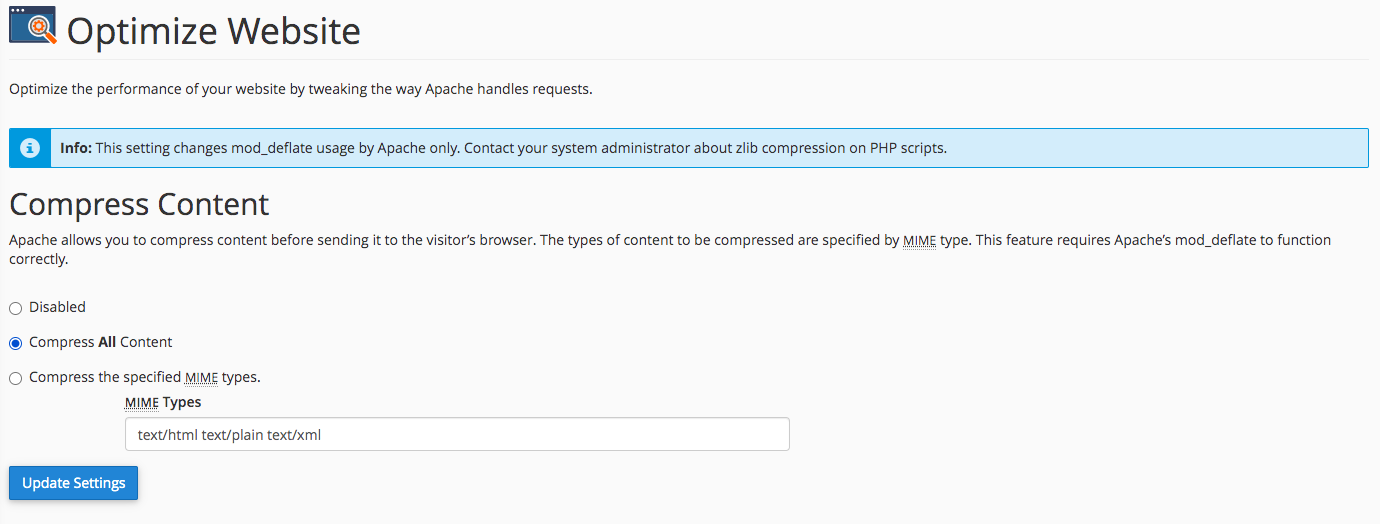
2. Update PHP Version
WordPress is PHP based CMS (Content Management System) and updating the PHP version of WordPress not only improve security but also improve the site performance.
You can easily change and update the PHP version within a few clicks through the cPanel of your website.
Before updating the PHP version, it is recommended to update all the active plugins & themes.
Follow every step mentioned right below to migrate from PHP 5.5 to PHP 7.0+.
Step-1:
- Login to your cPanel
- Search for section Software
- Click on MultiPHP Manager or Select PHP Version option
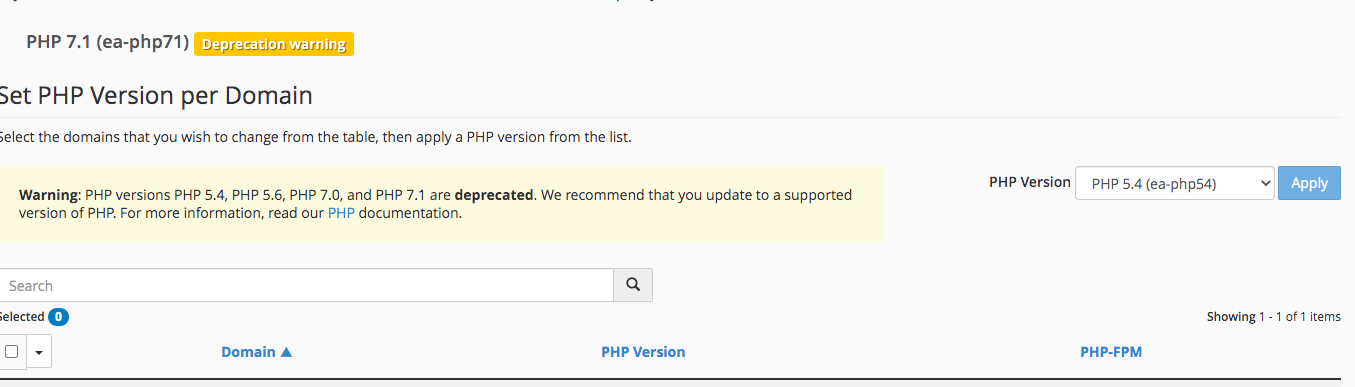
Step-2:
By default, you may see the current PHP version 5.5 or 5.6 for your website. WordPress officially recommend at least 7 or higher version to run any WordPress site.
Step-3:
If the current PHP version is set to 7.0+ then no changes are required else select the latest PHP version 7.3 and click on the Apply button.
3. Run Script at Completion of Page Loading
If the script is set before closing HTML <body> tag then the entire script file will run at the completion of page loading which quickly improves speed. But if the script is set inside <head> tag the entire script file will run first which increases the loading time of a website.
Thus it is necessary to check either all the scripts are placed before closing <body> or inside the <head> tag.
Follow every step mentioned right below so you can place the scripts before closing the <body> tag.
Step-1:
- Login to the WordPress admin dashboard
- Inside Appearance go to the Theme Editor option
- Click on functions.php file
Step-2:
Search for static file function or script code. If every script code is set to true then no changes are required else append ‘true’ on each line of script code and save the changes.
4. Break Comments into Pages
Having comments on your blog post from readers is a plus point for every blogger & online business.
But having lots of comments will impact the speed of your website.
Deleting comments can’t be a solution for this also.
WordPress has a feature where you can break comments into pages and only the latest comments will be displayed. Older comments will be displayed when you click on the ‘Older Comments’ link displayed just below the blog post.
Follow every step mentioned right below to break the comments into pages.
Step-1:
- Login to the WordPress admin dashboard
- Inside Settings go to Discussion option
- Find an option for Other comment settings.
Step-2:
By default, you may see break comments into pages option unchecked for your website.
Select the break comments into pages option with the number of top-level comments per page. It is best to load only 10 comments per page to reduce loading time.
To display the latest comments select the newer comments at top of each page.
5. Optimize JavaScript
JavaScript is an amazing tool to create interactive website layout, but when you use more number of scripts, it can slow your website.
Here are some points that can help you to optimize JS and improve site speed:
- Use a JavaScript CDN
- Use HTTP2 protocol for asynchronous downloading of external files including JavaScript
- Reduce external JS
- Minify JS code to shrink file size by removing line breaks, additional spaces, and comments.
6. Use a Fast Loading Theme
The speed of your WordPress website is based on the theme’s weight & how fast your theme load. While choosing a theme the crucial point you should consider is speed.
If you are downloading or purchasing a theme first check it’s rating & review at the official site of WordPress. This will help you to identify how frequently the theme is being updated and if there is any issue within the theme.
You can use a light-weight &fast loading theme like GeneratePress.
7. Uninstall Bad Plugins
A poorly coded plugin impact on the speed of your website that increases your web page load speed.
While choosing a plugin you may use the same tactics used in choosing a theme. Go to WordPress.org and search for the selected plugin then see the rating & review done by other people. Another point you should consider is either a plugin is compatible with the latest WordPress version or not.
You can simply test the website speed before and after installing a plugin to find out whether it impacts on speed or not.
A better tactic is to use plugins like JetPack which supports large features such as automatic social publishing, traffic growth & status, downtime monitoring & notification, LazyLoading for images. JetPack reduces the number of plugins to be installed.
8. Never Upload Files Directly to WordPress
WordPress enables you to directly upload audio/video/pdf files to your WordPress site. Later WordPress display audio/video file in an HTML5 player.
But you should never upload files directly.
Directly uploading such a file not only increases the loading time but also requires a higher bandwidth.
A better solution to this is video hosting services like YouTube which provides an URL to embed the video on your site. For pdf files, you can use Google Drive which lets your visitor directly download the file from Google Drive.
9. Reduce 301 Redirects
When you make some changes on URL then your old URL gets redirected to the new URL. 301 Redirection forces the visitor’s web browser to a new URL which increases the loading time of web pages.
So it is recommended to use less 301 redirects on your website or avoid it if possible.
10. Choose a Better WordPress Hosting Provider
The final but major speed influencing factor is hosting of your website. If you want your website run 24/7 with the fastest loading time then why not be careful while choosing a hosting company.
Most of the WordPress sites have started to move their site on managed WordPress hosting.
The major reason why you should choose a managed WordPress hosting rather a shared hosting because in shared hosting, server resources are shared with other many websites and it tends to deliver poor performance.
In the context of Nepal, if you are searching for a managed WordPress hosting provider then Cloudlaya can be the best option for you.
Cloudlaya is a managed WordPress hosting provider with the cheapest rate. The major benefits you can get with Cloudlaya are:
- Supports better website caching
- Detect if any plugin is impacting the performance of your website
- Cloudlaya infrastructure is optimized for speed, performance & security
- Dedicated resources so another site can’t influence your site’s performance
- Automatically update WordPress safely & create backups
- Better WordPress support
So if you are planning news, blogging sites, or online store web app and want to move your site on managed WordPress hosting then Cloudlaya can be a great option for you. Visit our website or give us a call at 01-5224498 for more information.