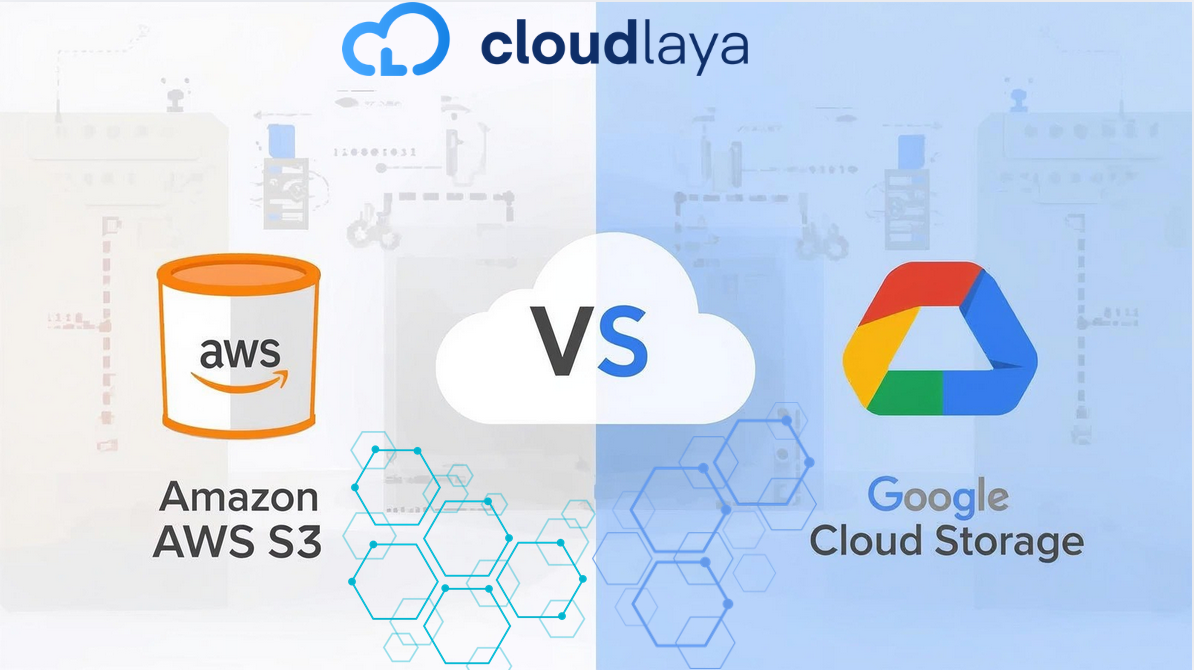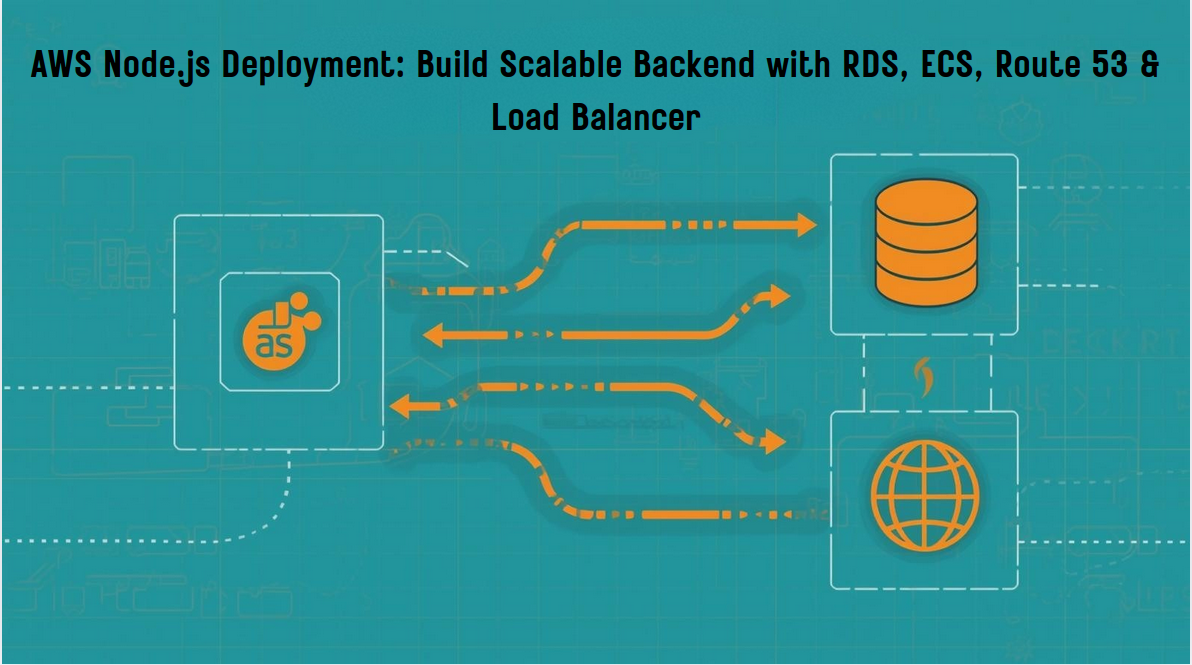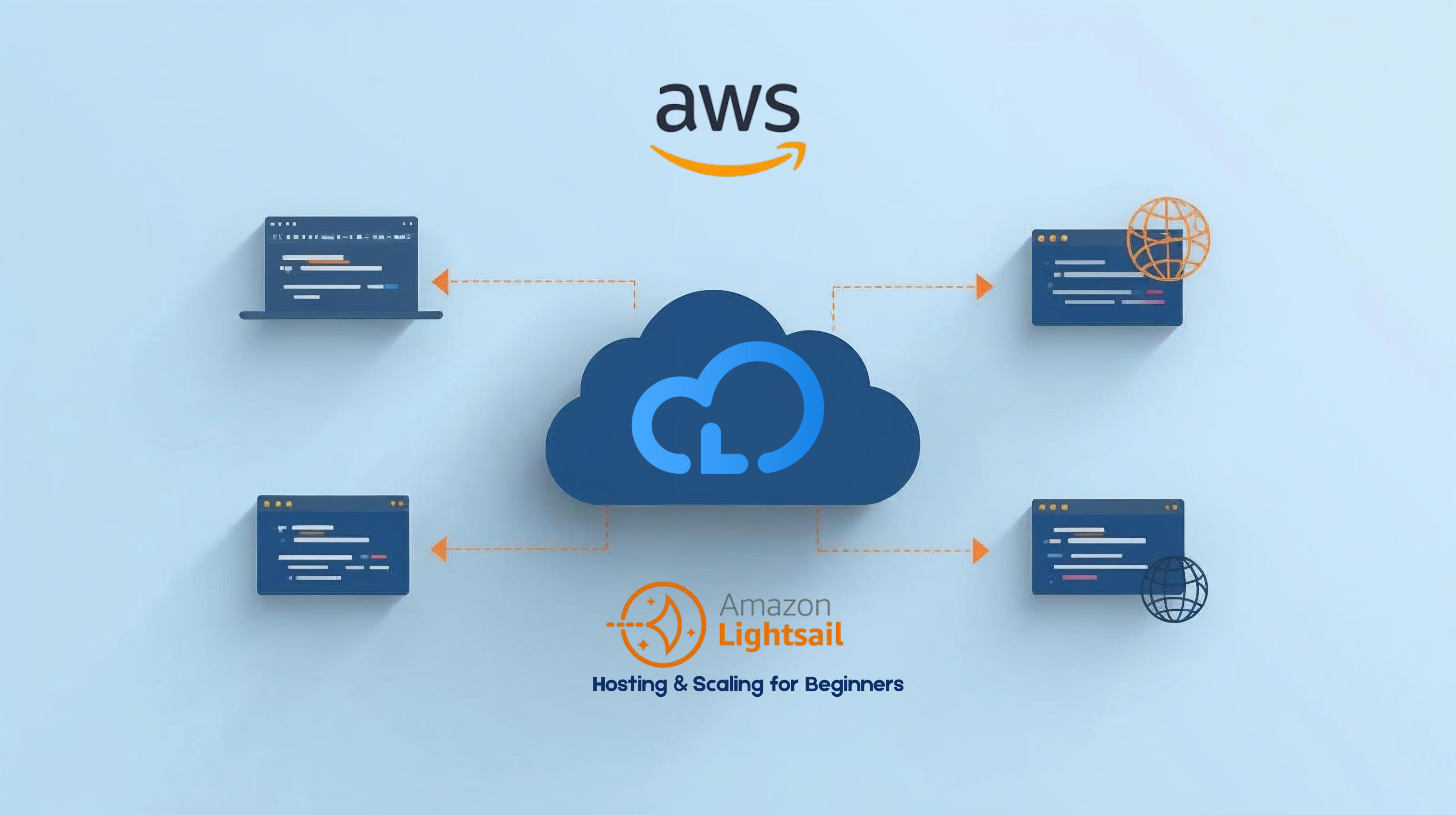Install Node.js 12 on Ubuntu / Debian / Linux
Node.js is a powerful JavaScript runtime built on Chrome’s V8 engine for building fast and scalable network applications. It is an open-source server-side JavaScript that runs on various platforms – Linux, Windows, Unix, and macOS. In this guide, we will discuss the installation of Node.js 12 LTS on Ubuntu / Debian / Linux Mint.

Node.js 12 is now the LTS release available for installation on Linux, macOS, and Windows operating systems. This release will receive Long-term Support until 2022-04-30. Node.js releases appearing each April convert to LTS each October. Below are the steps required to install Node.js 12 on Ubuntu / Debian / Linux Mint.
For CentOS / Fedora: How To Install Node.js 12 LTS on CentOS 7 & Fedora
Step 1: Update system
As a norm, we work on an updated system to ensure we don’t have dependency issues.
sudo apt update sudo apt update sudo apt -y upgrade
Step 2: Add Node.js APT Repository
All releases of Node.js are derivable from the official APT repository. However, this needs to be added to your system manually.
sudo apt update
sudo apt -y install curl dirmngr apt-transport-https lsb-release ca-certificates
curl -sL | sudo -E bash -
Step 3: Install Node.js 12 on Ubuntu / Debian / Linux Mint
Node.js repository has been added, The next step is the installation of Node.js 12 on Ubuntu / Debian / Linux Mint. Running the following commands is all that’s needed for the installation.
sudo apt -y install nodejs
You can as well install development tools used to build native addons:
sudo apt -y install gcc g++ make
Confirm Node.js 12 installation by checking the version installed.
$ node --version v12.10.0 $ npm --version 6.10.3
Step 4: Test Node.js on Ubuntu/Debian/Linux Mint
Create an example Node.js web server which responds with ‘Hello, World!‘.
$ mkdir ~/projects $ cd ~/projects
Create a new file called hello-world.js with the following content.
const http = require('http');
const hostname = '127.0.0.1';
const port = 3000;
const server = http.createServer((req, res) => {
res.statusCode = 200;
res.setHeader('Content-Type', 'text/plain');
res.end('Hello, World!\n');
});
server.listen(port, hostname, () => {
console.log(`Server running at
`); });
Save the file and enter the following command in your terminal.
$ node hello-world.js
Output like this in the terminal indicates the Node.js server is running:
Server running at
If you open the link on your web browser, the “Hello, World!” string should be displayed.