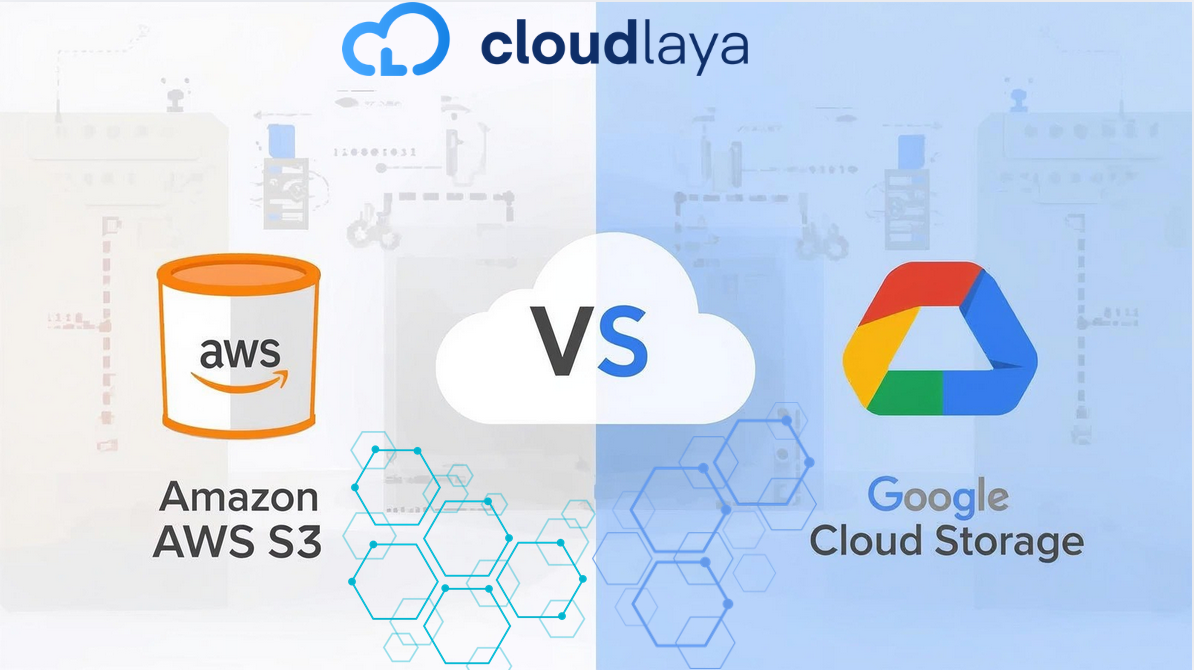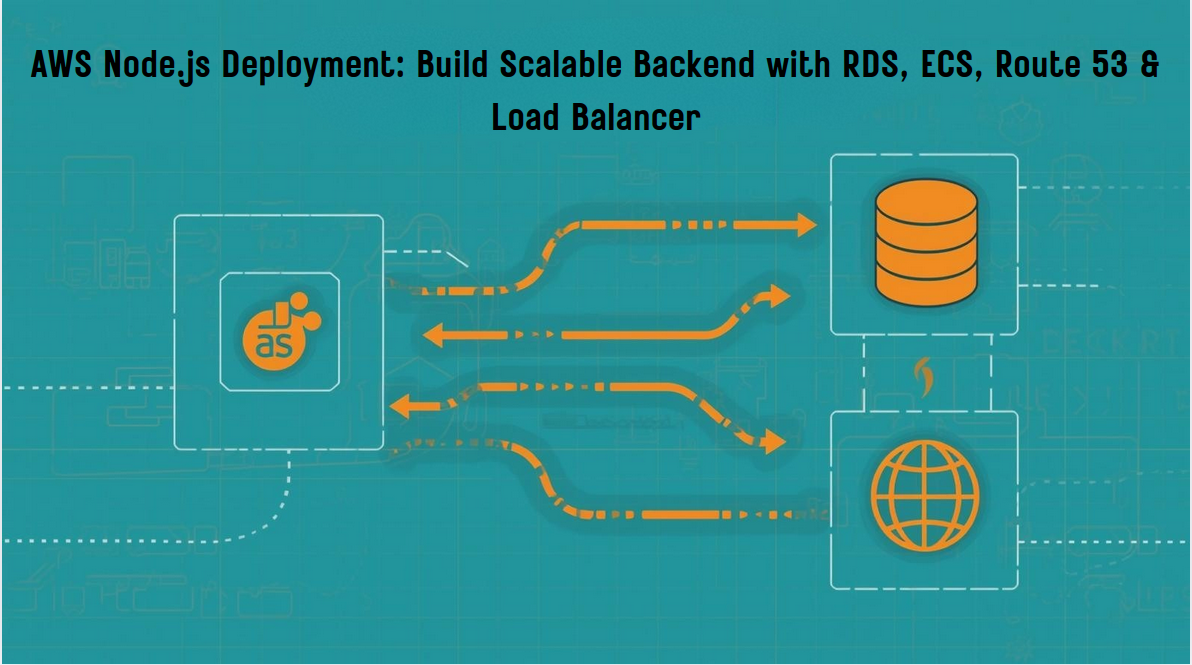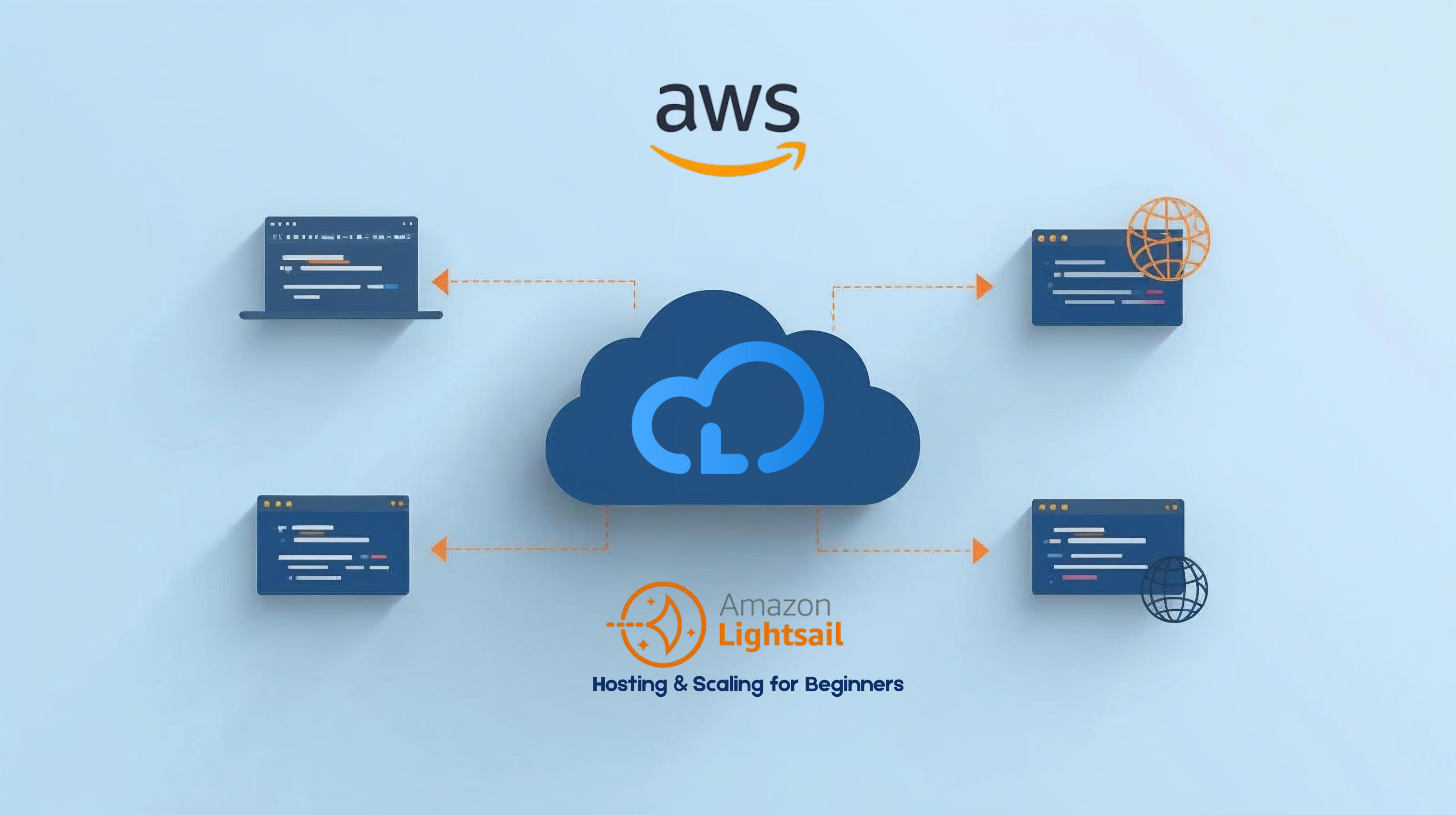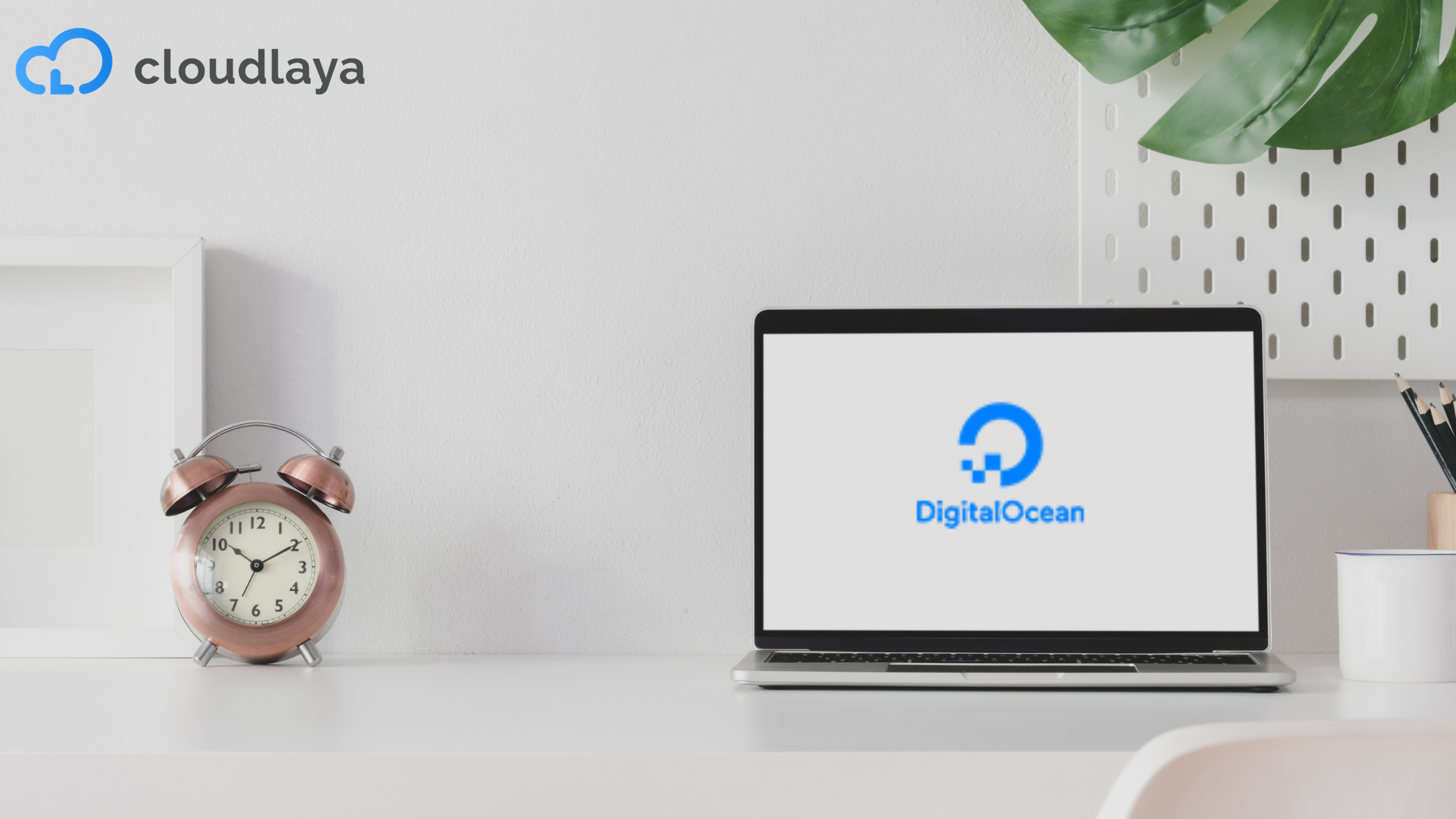
How to transfer Digitalocean Droplets to another user or team.
Transferring a droplet snapshot from one DigitalOcean account to another user or team helps the droplet migration process be easy and hassle-free. Users can easily transfer the snapshot of their droplet to another account they are a member of. As there are specific methods to carry out the migration of droplets, they are described below.
Step wise Guide to transfer Digitalocean Droplets
First of all, log in to your into your DigitalOcean account and then
1: Click On droplets
2: Click on Snapshots
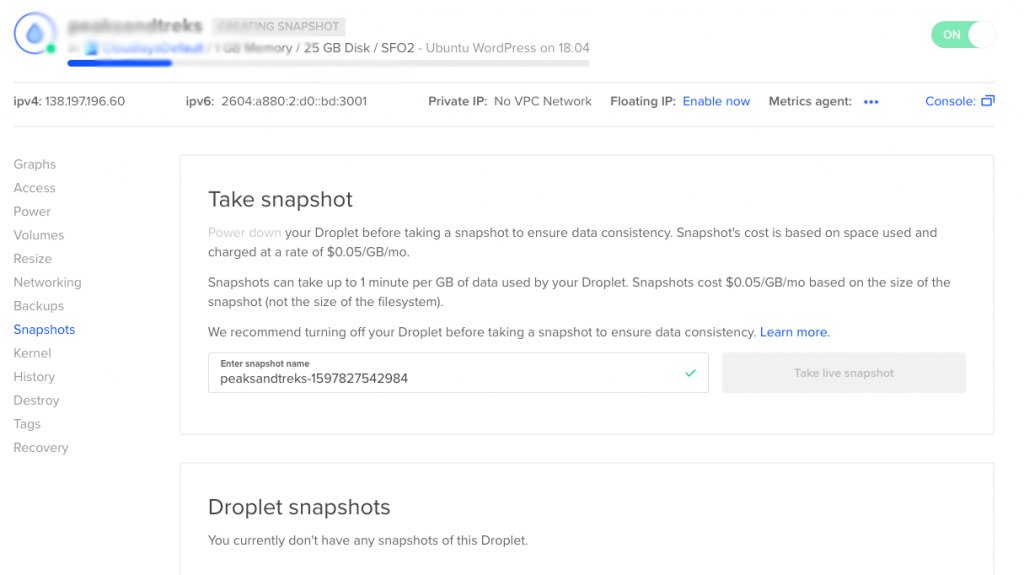
Once the snapshot is created you can find them and all the latest snapshots on the same snapshots page.
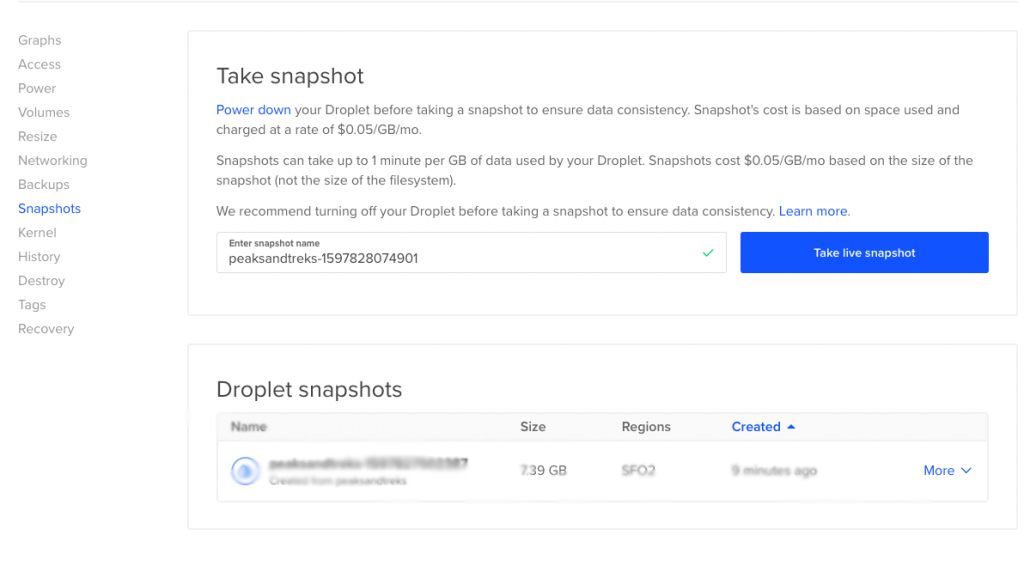
Click on the more option of snapshot
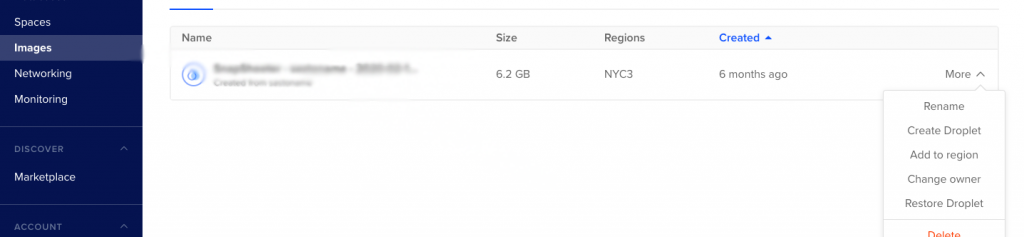
Now You can change the owner of that snapshot. There will be two transfer options.
1: Team Transfer
2: User Transfer
If you want to transfer to Cloudlaya.com you can use email [email protected] and contact us.
As the receiver, you will have a new section on the Images page titled Pending Snapshot Transfer Requests. Here you’ll be able to accept or decline the transfer request. If approved, the snapshot will disappear from the original user’s account, as well as be added to your list of Snapshots where you’ll have full control over the image.
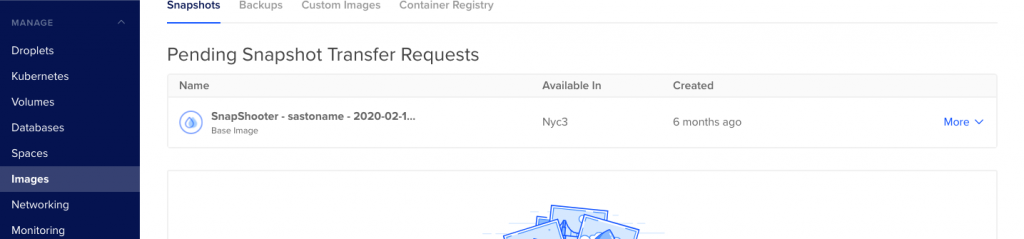
Now you can change the ownership of the droplet with the same name. The transferred droplet is the same as the origin IP. Congratulations!!! You have successfully migrated your droplet snapshot all by yourself.
If there is anything you like to know more about then please contact us at 01-5224498 or you can email us at [email protected].