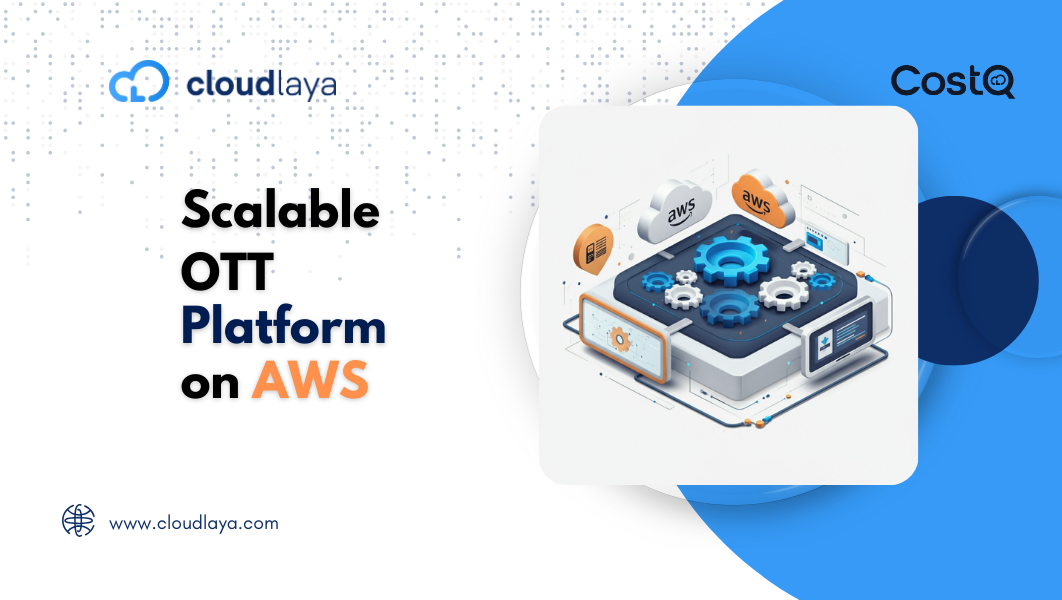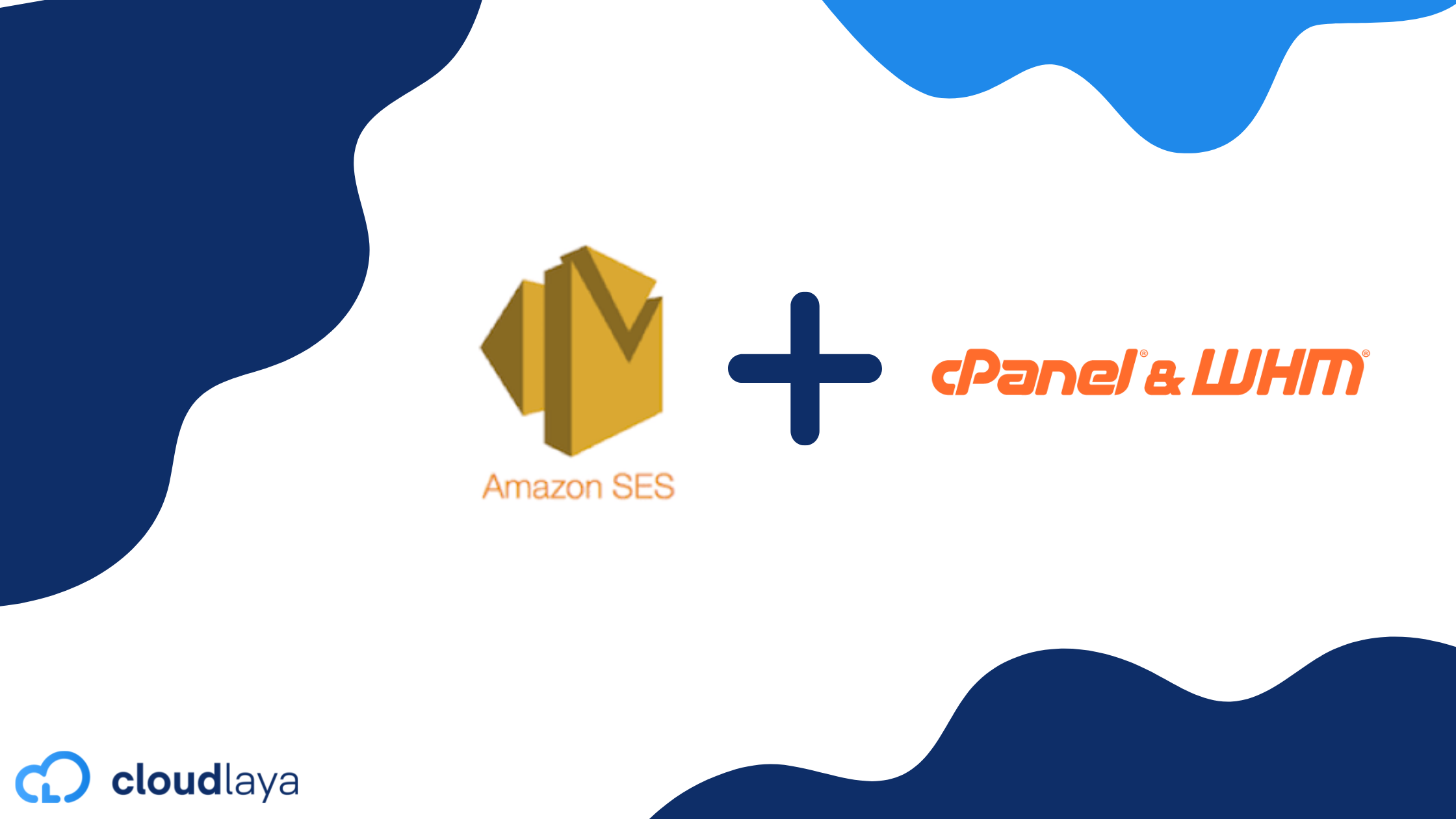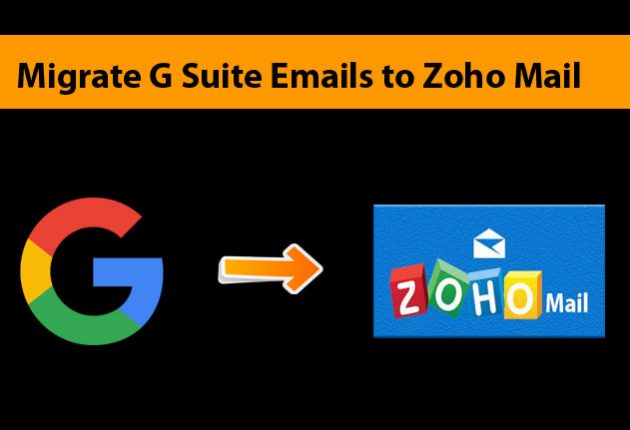
Migrate from G-suite to Zoho Mail
Zoho Mail provides a flexible option of migrating from other mail service providers. Mail, contacts, and calendar data can be transferred from one service provider to another. The respective user account should be made on both Zoho and G-suite in order to complete the transfer. Mails can be transferred from one domain to a separate domain easily but in order to transfer calendar details both the domains must be the same in both email service providers.
In G-suite the emails are stored in the label, the label is treated as a folder in Gmail. In order to stop the duplication of mails, you need to create folders with the same name as labels in G-suite as the mails from a label in g-suite transferred in the same folder name in Zoho. Before starting the migration process the users are required to set up the migration account on their G-suite mail. You need to create a service account on the google cloud platform in order to do so.
The basic steps to follow in order to create a service account are listed below, you can also visit their G-suite’s official documentation or follow these steps from Zoho’s official website for more detailed information.
The G-suite Account Authentication process
Step 1: Log into your google cloud platform and click on the service account on the left panel.
Step 2: Click on the existing or create a new project for mail migration, here we are going to create a new project.
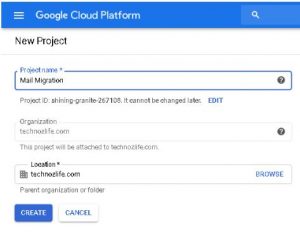
Step 3: After creating the project you need to set the role for the user and select “owner” to give the user full permission.
Step 4: Then click on the create a key option to create an encryption/verification key, clicking on the create button will create a key and will be downloaded automatically on your device. Be sure to save the key somewhere safe, as you will be needing this key later to verify your mail migration.
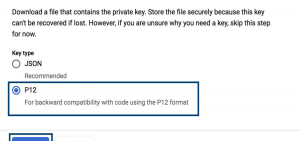
Step 5: Click on close and then click on the email address under the email field. This will be your service account’s email address. Be sure to note down this email as you will be needing it in the Future during migration.
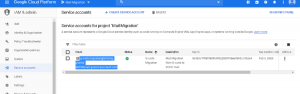
Step 6: Click the Edit option in the Service Account Details window, and expand Show Domain-wide Delegation.
Step 7: Select the checkbox across the Enable G Suite Domain-wide Delegation option, Now enter a relevant product name in the product name for the consent screen. The value generated in the Unique ID field is the Client ID. Please make note of this value as you will need it for later use during the authorization process. Now click Save.
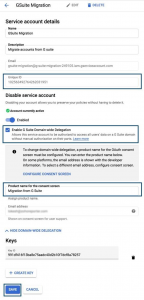
You have successfully created a service account but you will still need to enable API access so that Zoho mail can migrate your emails from g-suite to Zoho.
Stepwise guide to migrate from G-Suite to Zoho
1. Log in to the Google API Library.
2. Locate the Gmail API and click Enable.
3. Locate the Google Calendar API and click Enable.
4. Locate the Contacts API and click Enable.
5. Locate the CalDAV API and click Enable.
6. Locate the Admin SDK and click Enable.
These are some APIs you need to enable. Enabling all the APIs is not mandatory you will need to enable the only APIs that are required for you.
After enabling the API, you will be required to grant access to service accounts. In this section, we will be discussing how to grant access to the service account. Follow the steps below:
1. log in to your G Suite Admin account.
2. Go to the Security menu, and select Advanced Settings.
3. Select Manage API client access.
4. In the Client Name field, enter the Client ID that was generated.
5. Copy the following values and paste them in the One or more API scopes field, and click Authorize.
https://www.google.com/m8/feeds/contacts/default/full, , https://www.googleapis.com/auth/gmail.readonly, , https://www.googleapis.com/auth/admin.directory.user.readonly, https://www.googleapis.com/auth/admin.directory.domain.readonly, https://www.googleapis.com/auth/admin.directory.group.member.readonly, https://www.googleapis.com/auth/admin.directory.group.readonly, https://www.googleapis.com/auth/calendar, https://www.googleapis.com/auth/admin.directory.resource.calendar
6. From the menu on the left, click on the security and setting. Locate the API permission section and under the API access option enable the following APIs:
- G-mail
- Calendar
- Contacts
- Admin
7. Now click on the save.
We have now completed the g-suite validation process. Now we have to continue the migration process.
Email Migration Process
At first, you will add server details to start the migration process.
Step 1: Log into your Zoho mail admin/super admin account.
Step 2: Choose migration under the mail administration tab.
Step 3: Select add migration to add server details.
Steps 4: Provide migration name for your ease
Step 5: Click on the apps as the migration protocol and click g-suite to auto-populate the server details.
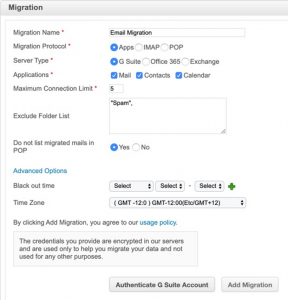
Choose the applications you wish to migrate from the previous account you can choose mail, contact, and calendar.
Step 6: After completing the above process click on the add migration button and fill out the required fields.
- G Suite super admin email address- super admin email address of your G-suite account.
- service account email address- The service email address we saved earlier during the authentication process.
- Product key file- Key file we saved earlier
Step 7: Click on the verify button to verify your migration.
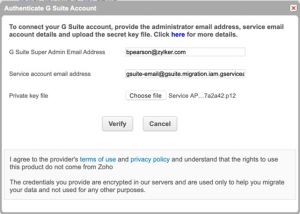
You then are required to add the account where the emails need to be migrated. You can add new accounts, upload accounts, or fetch an existing user account. Here we are going to use the existing user account. After you list the required account you then are required to start the migration by clicking on the start migration button.
![]()
Migration might take some time depending on the size of data being migrated. You can start using your new mail account with old emails after the migration is completed. You can also check the migration status.
After completing these processes your emails are finally migrated. These processes can get hectic to people who are not familiar with this process but don’t worry we got you covered. If you are using our email hosting service then we will migrate your emails for free, so you worry about the things that matter most. You can visit our Cloudlaya or contact us at 01-5224498 for more information. We also provide other cloud-based services like domain registration, web hosting, email hosting, and other CRM tools website.